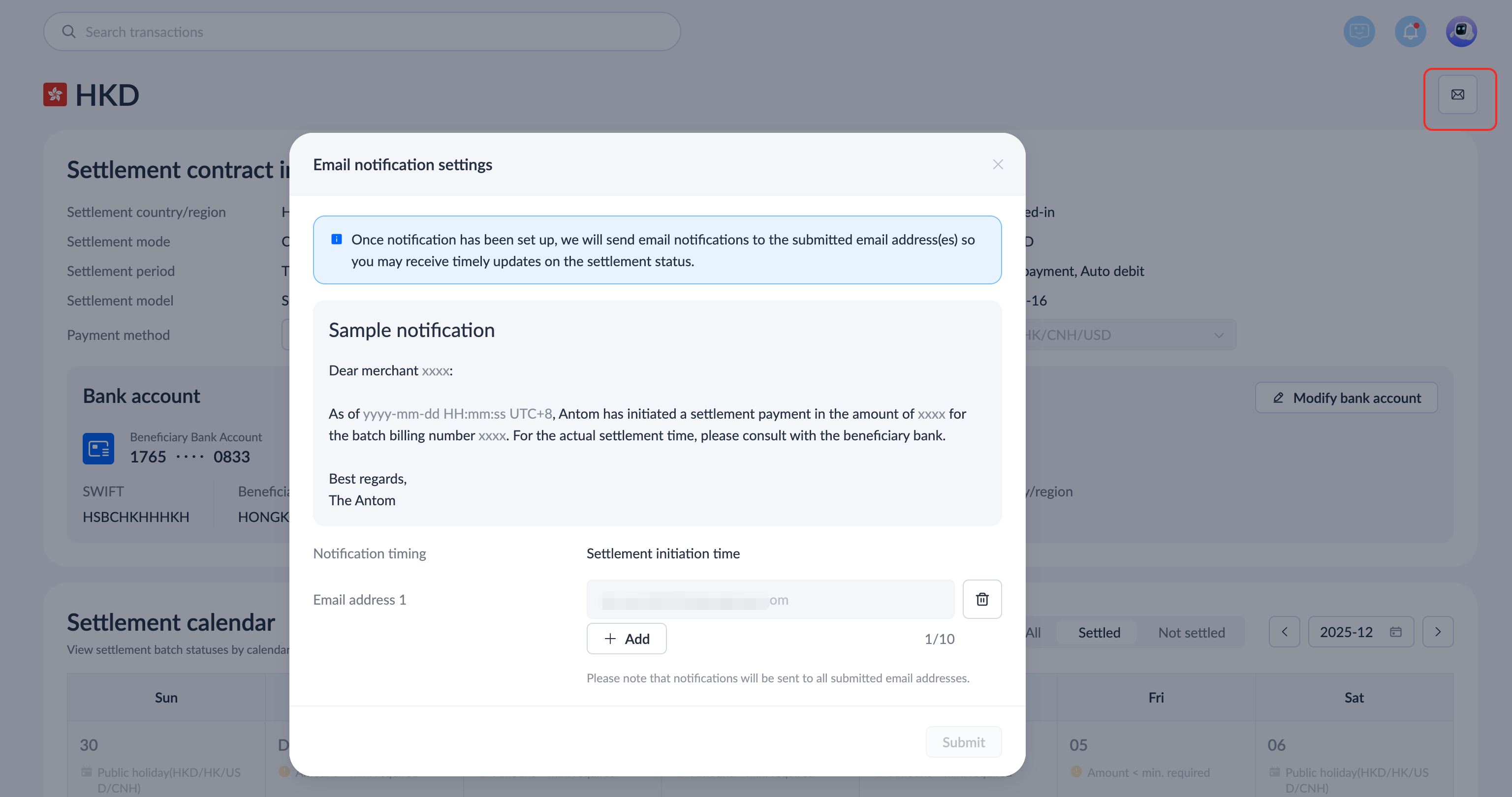Settlement overview
You can view the following information or configure email subscriptions under Finance > Settlement overview:
- Settlement contract information
- Settlement calendar
- Email subscription settings
Settlement contract information
In the Settlement contract info module, view the settlement contract information under the contracted settlement currency, including the settlement period, minimum settlement amount, currency conversion mode, payment method, bank account, and other information.
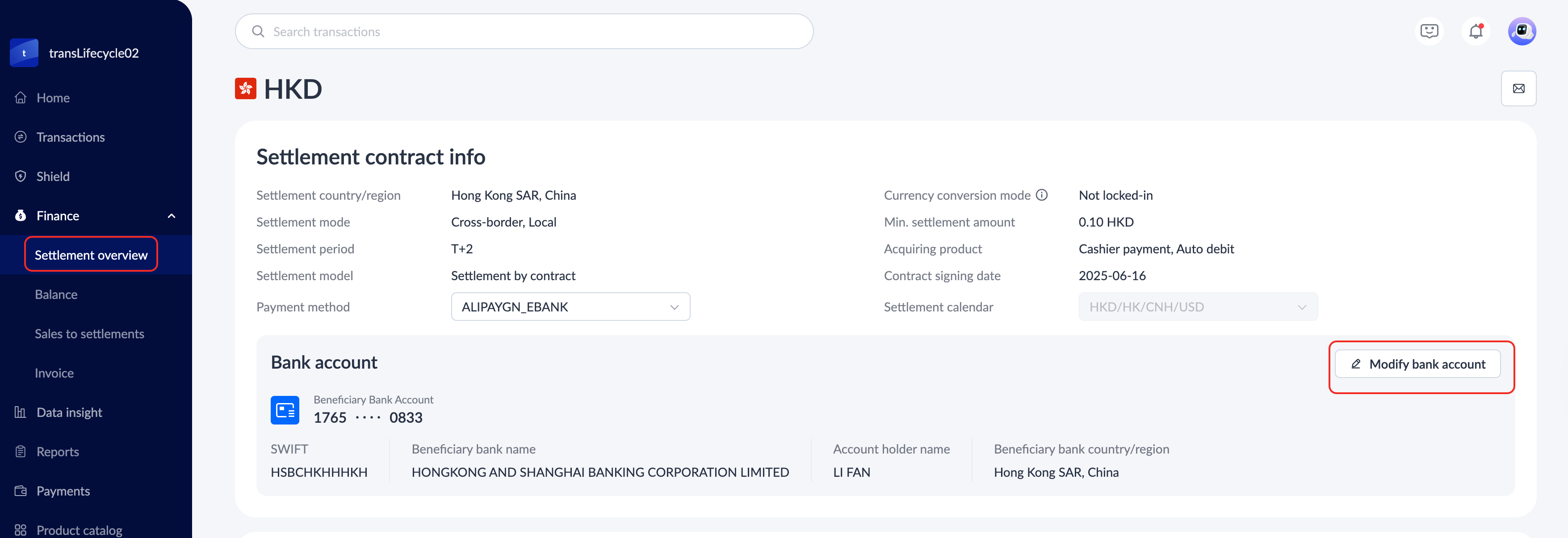
Settlement calendar
In the Settlement calendar, you can complete the following tasks:
- Filter settlement batches or statuses: Click Settled or Not settled to view the settlement batch status and unsettled reasons.
- Filter date: Use the date filter on the upper right side of the table to view settlement details for different months.
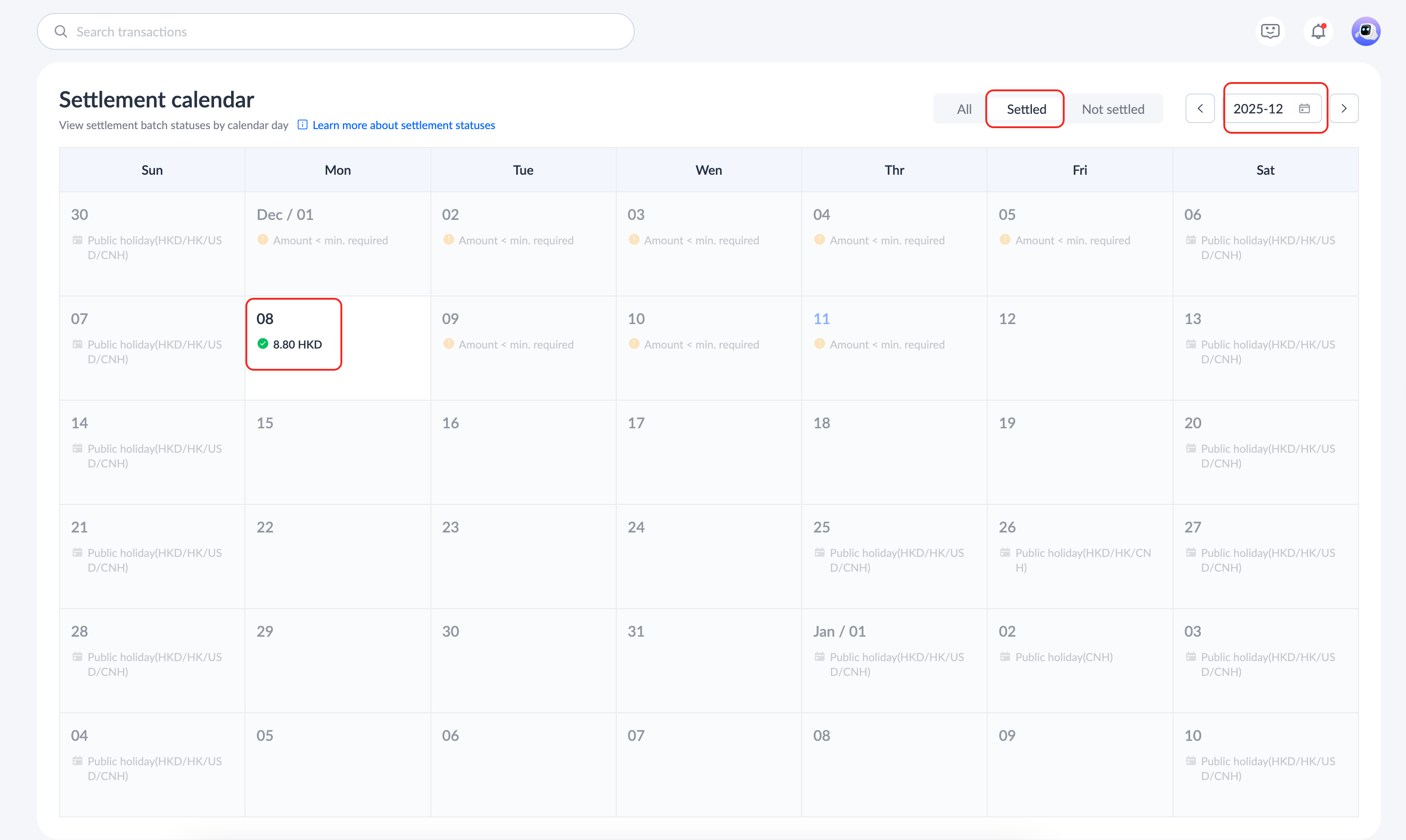
- View definition: Click Learn more about settlement statuses to see detailed explanations for different states in the settlement calendar.
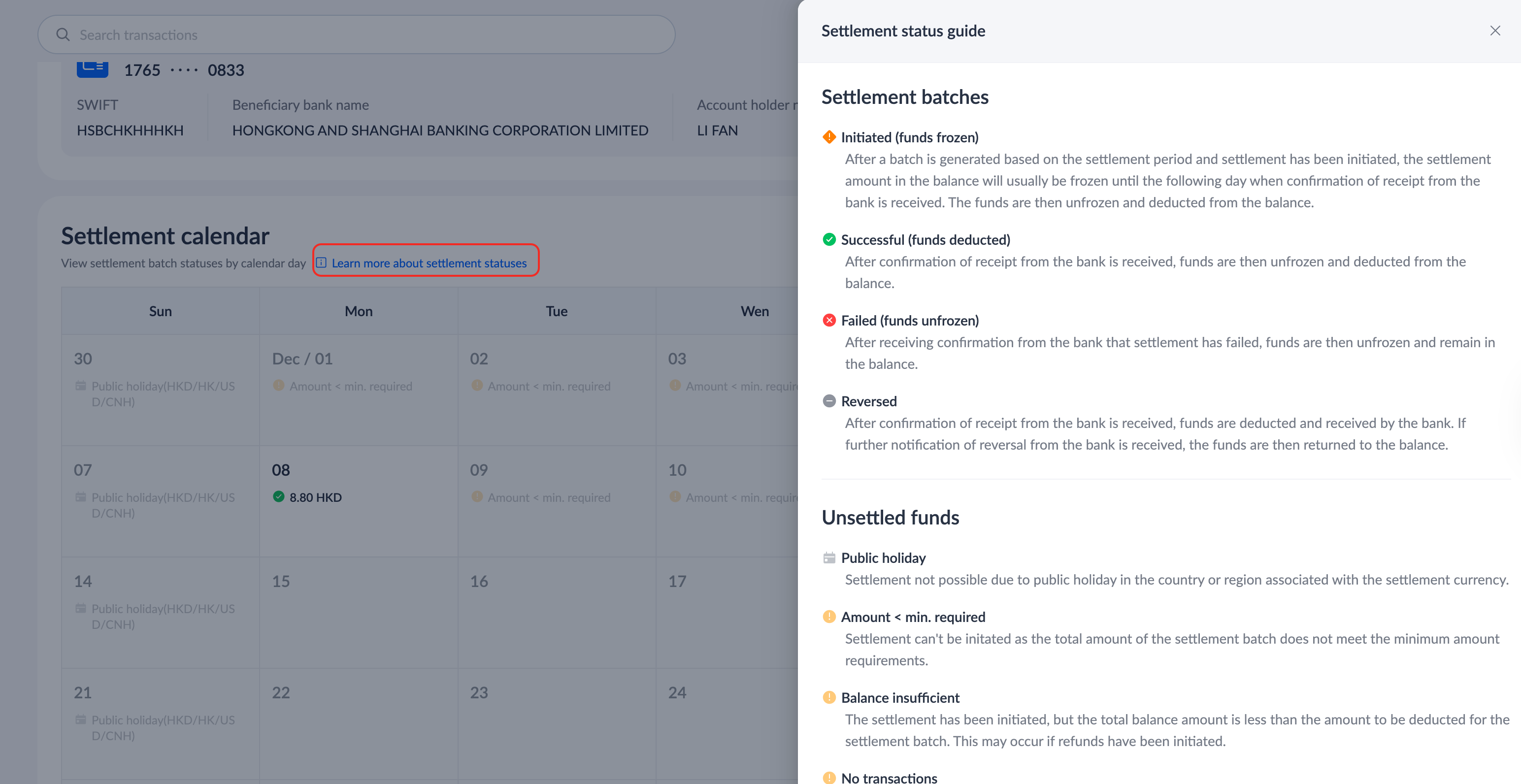
Email subscription settings
You can choose to receive email notifications from Antom regarding any changes to your settlement information, for example, when Antom initiates a batch settlement. To set up email notifications, click Email notification settings icon in the upper right corner of the Settlement overview page.