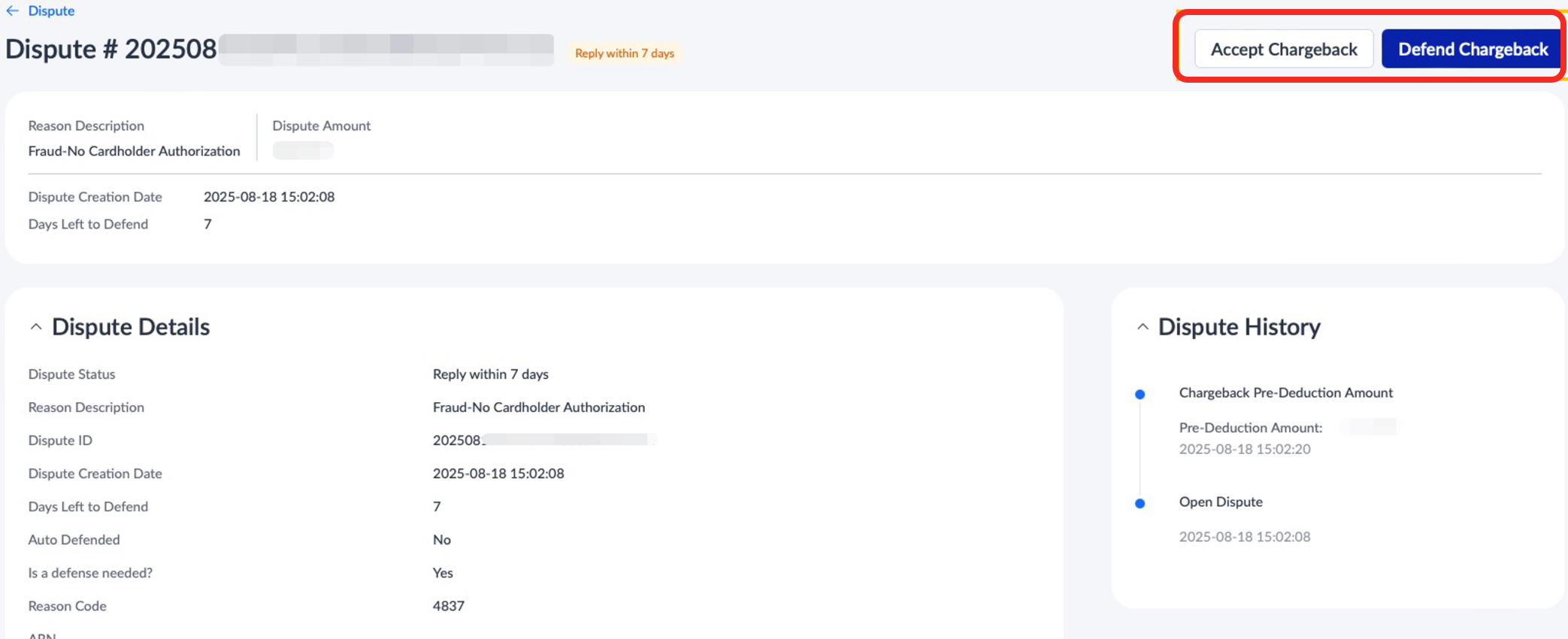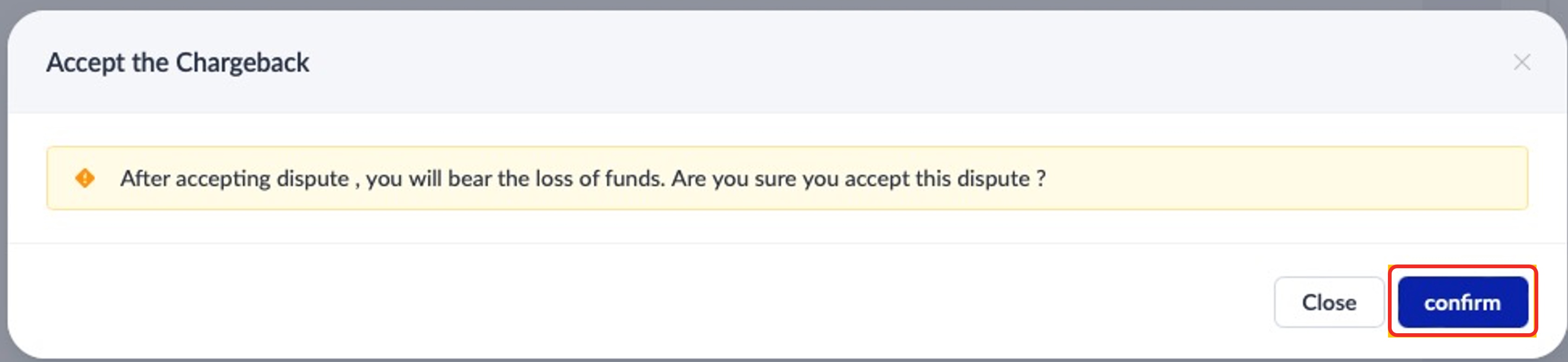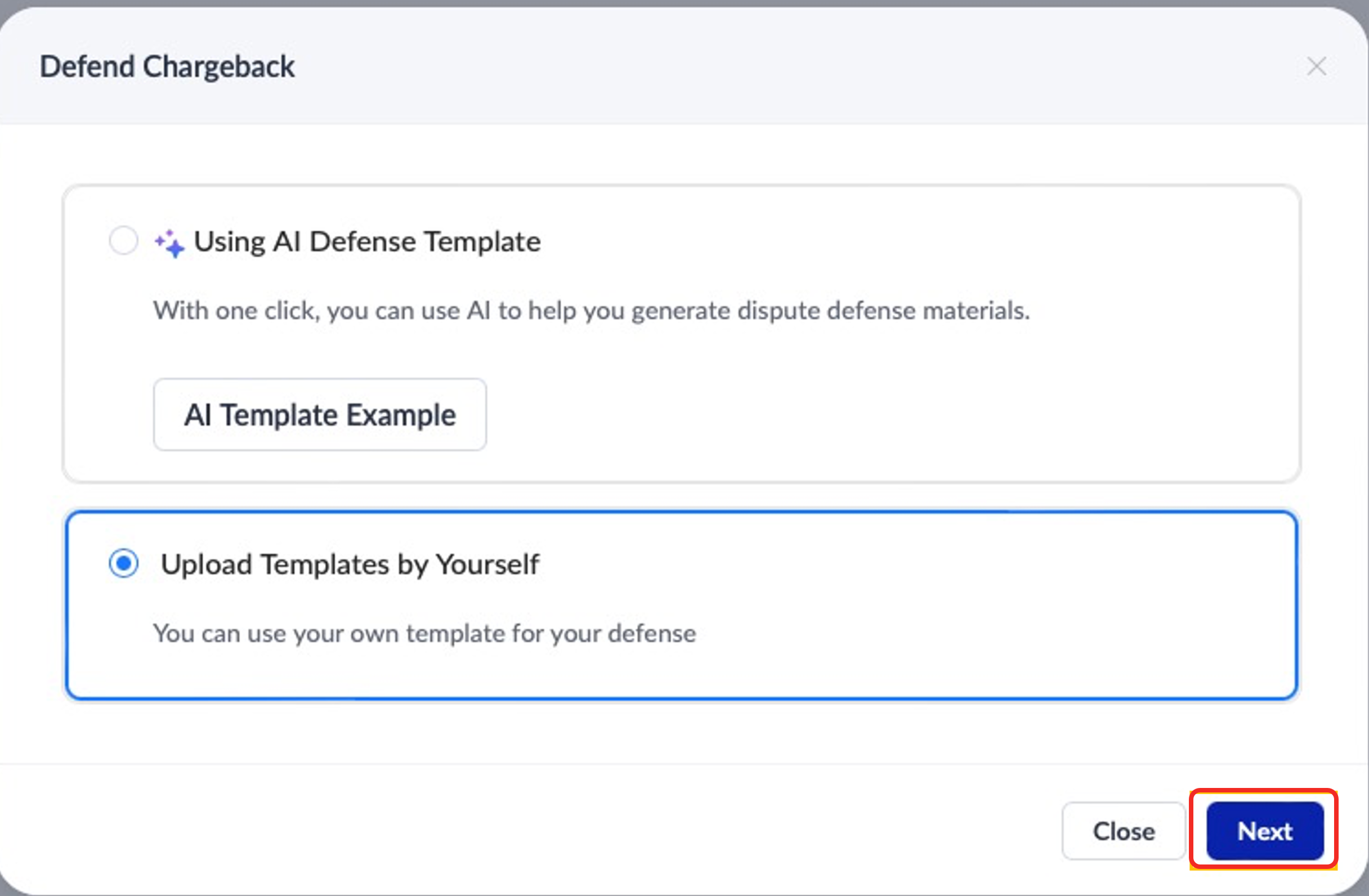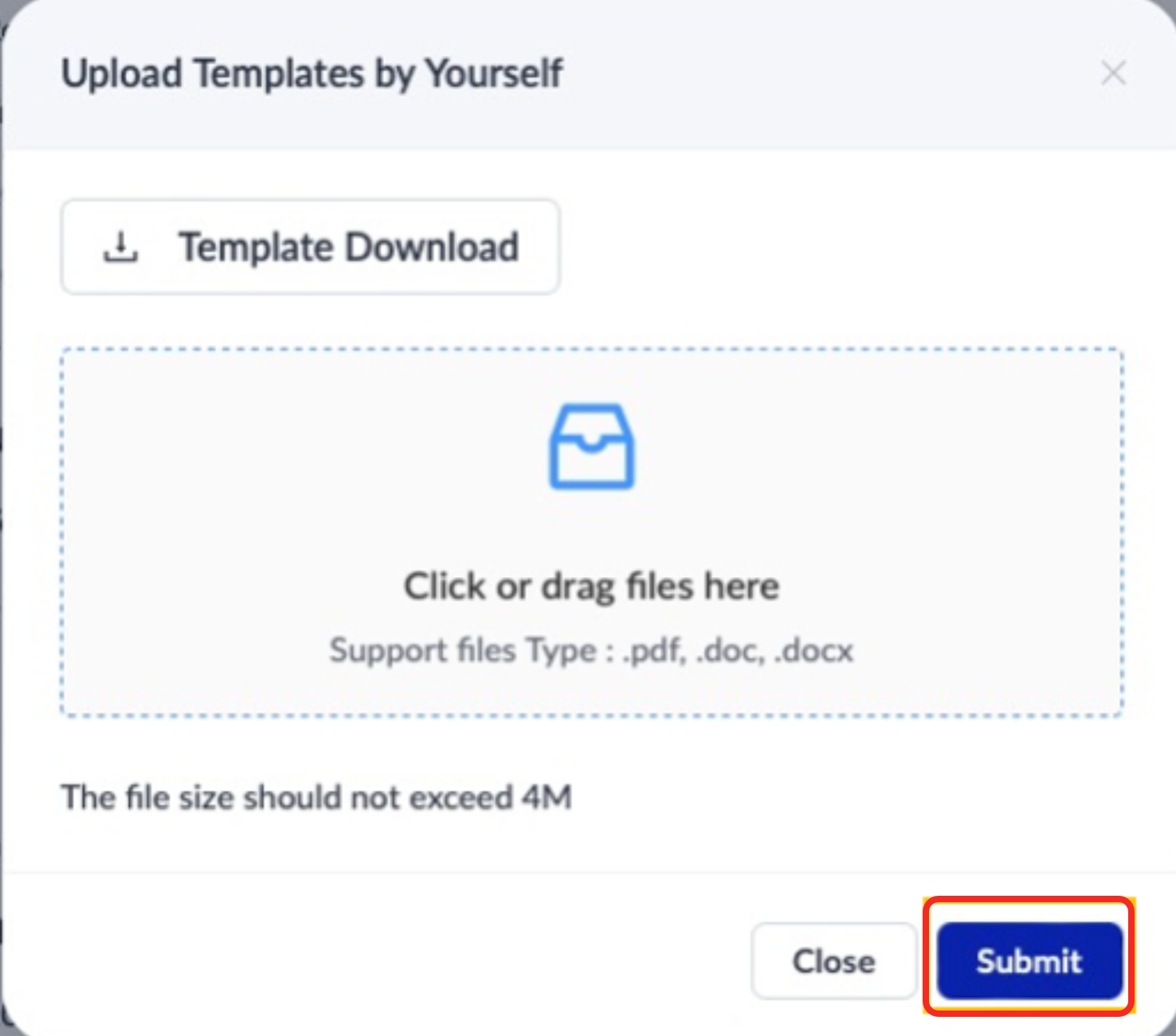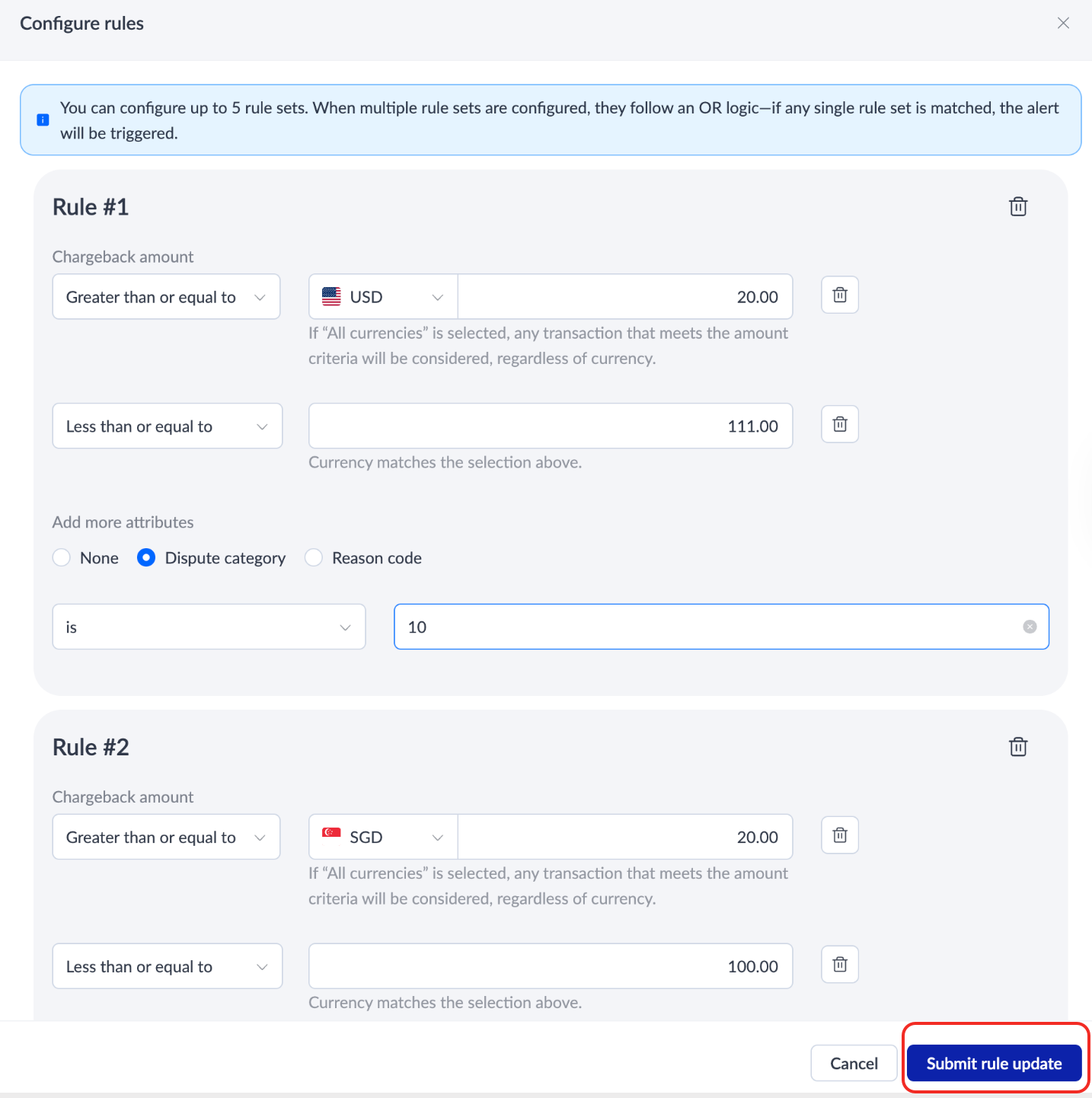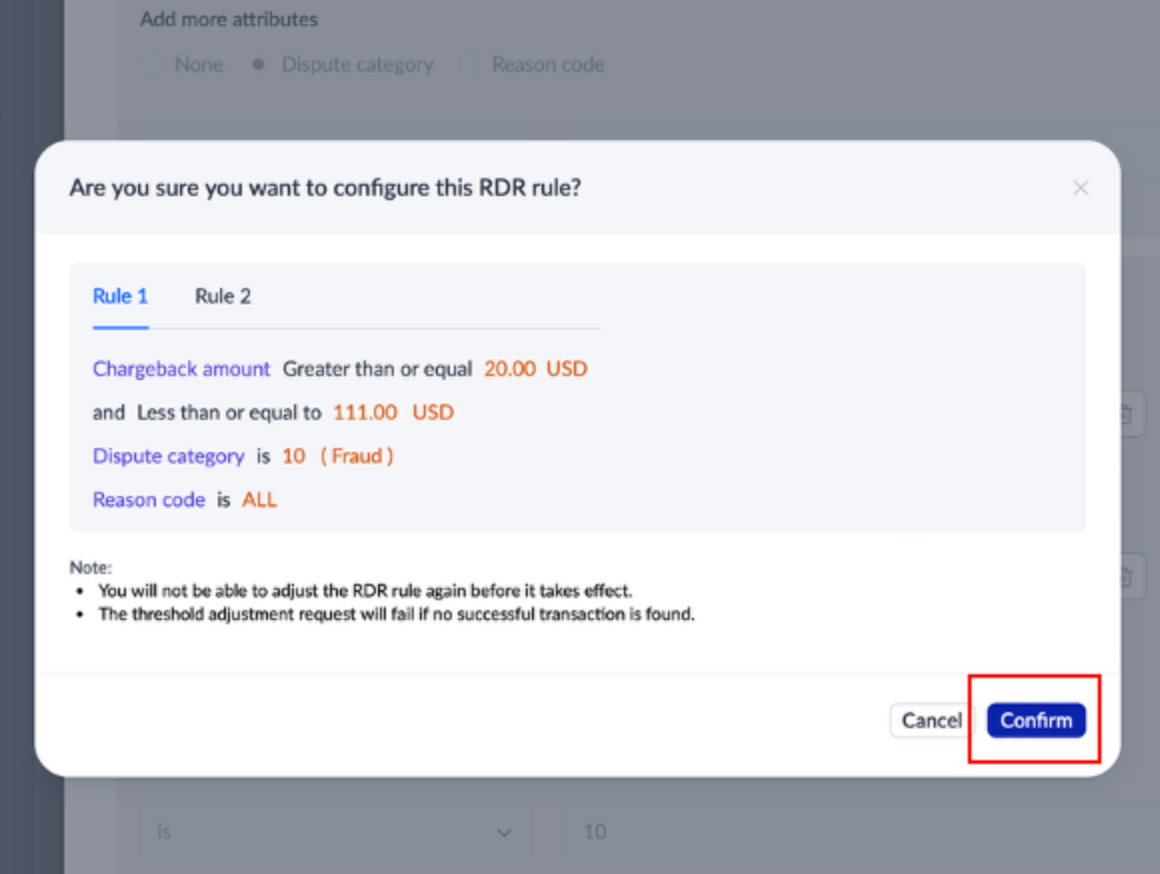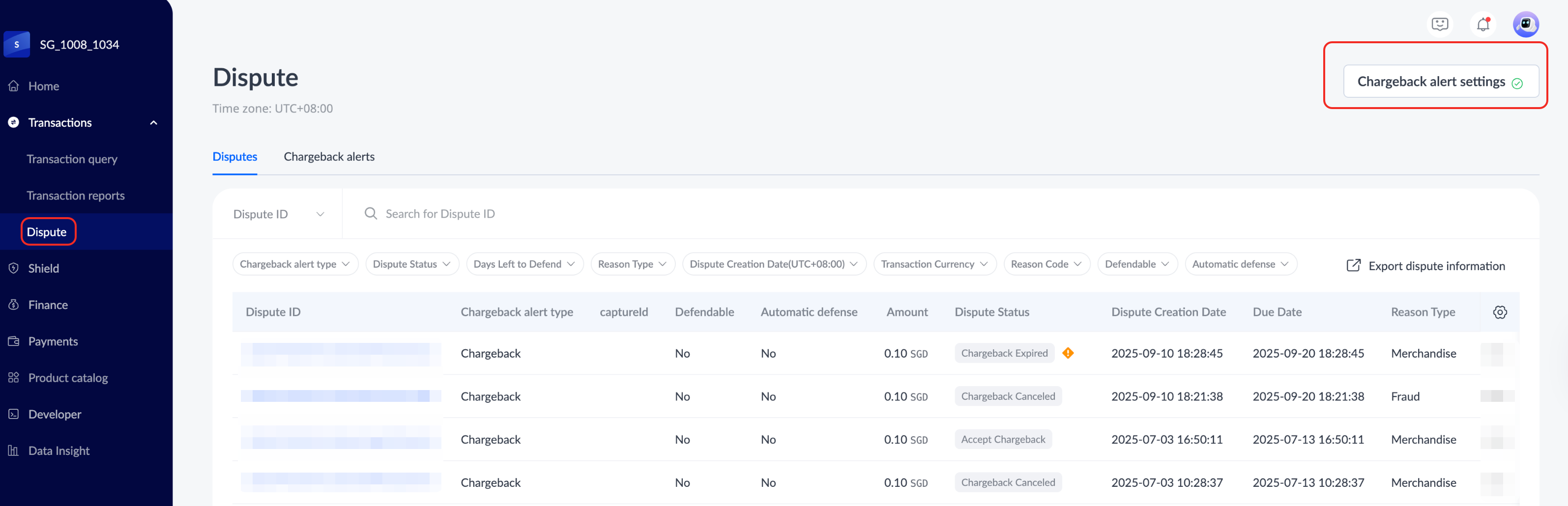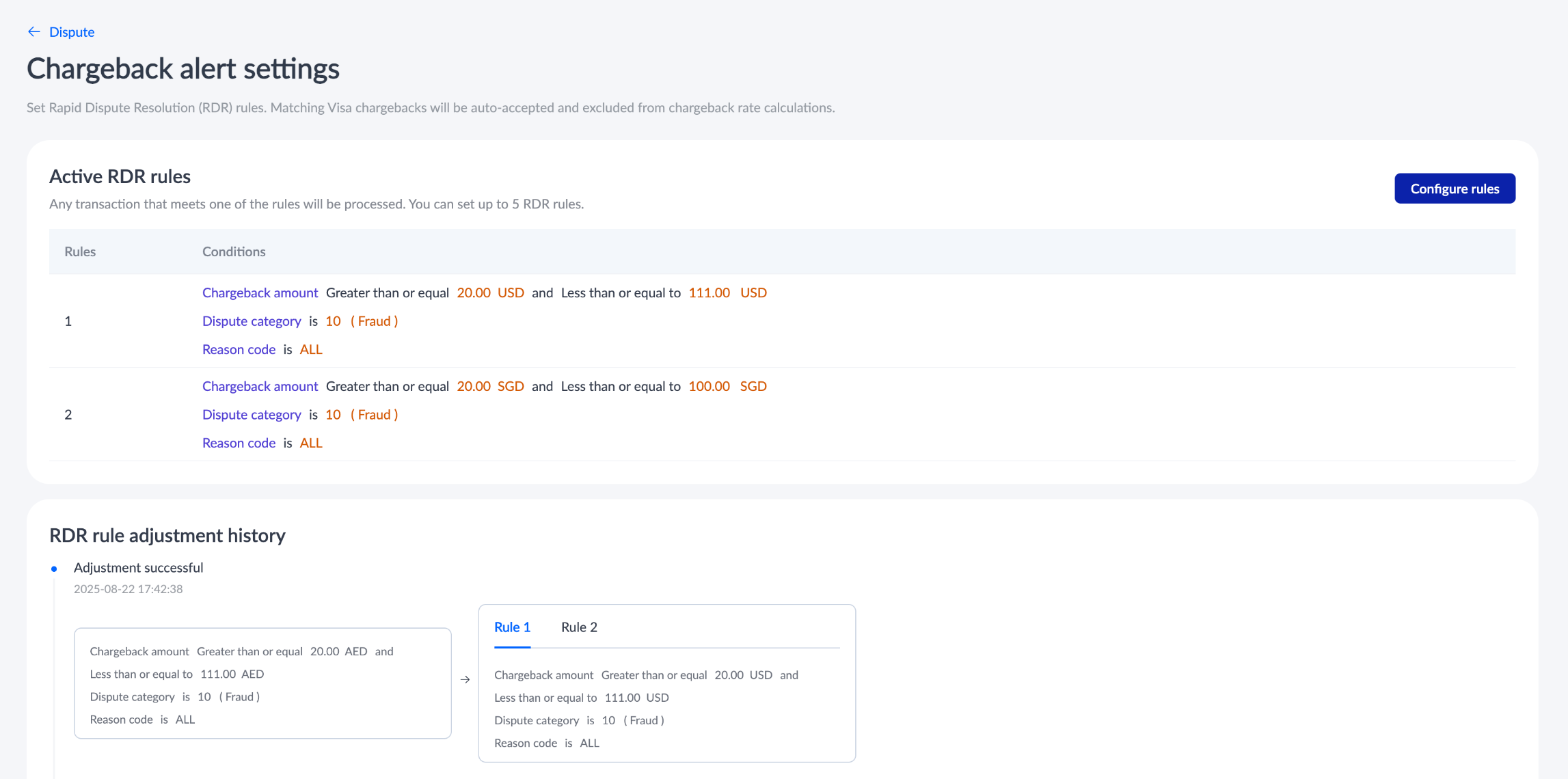Dispute
You can complete the following tasks under Transactions:
- Handle disputes
- Set chargeback alerts
Handle disputes
In addition to calling dispute APIs, you can also receive and efficiently handle dispute cases in real time on Antom Dashboard through Transactions > Dispute. On the Dispute page, you can perform the following actions:
- Search for the desired dispute case using the respective ID.
- Export the dispute details to an Excel (.xlsx) file.
- On the dispute details page, view the details of a dispute, accept or defend a chargeback.
Search for a dispute
On the Dispute page, you can filter by Dispute ID, Transaction ID, or Merchant Payment Request ID, and search for related disputes using the respective ID. To further filter the list of disputes, you can use filter settings such as Chargeback alert type, Dispute Status, and others.
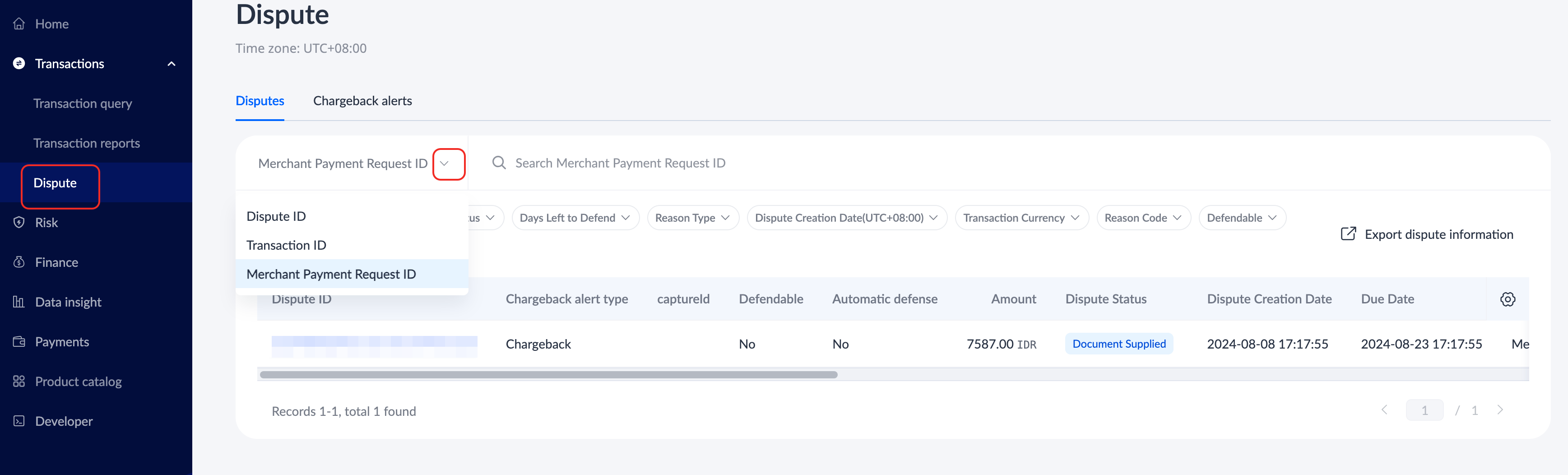
Export dispute details
On the Dispute page, click Export dispute information to export the information of disputes available in the dispute list to an Excel (.xlsx) file.

Dispute details page
On the Dispute page, under the list of disputes, click the dispute ID of the desired dispute case to view the dispute details page. On the dispute details page, you can view dispute information such as dispute status, dispute details, transaction details, bank card information, and dispute history.
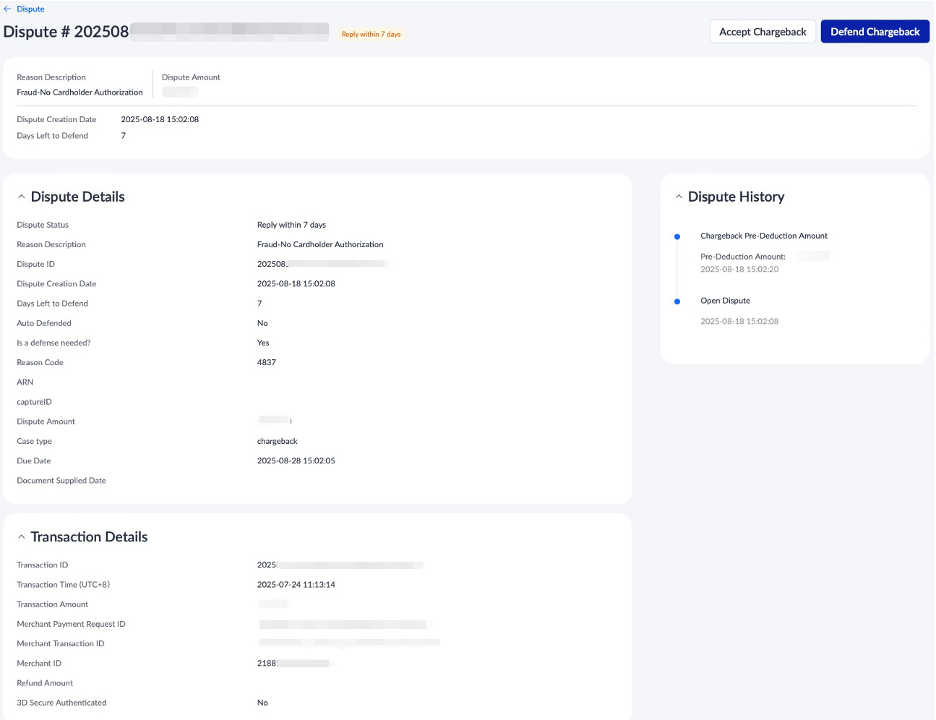
Accept or defend a chargeback
On the dispute details page, you can handle the dispute using one of the following methods:
- If you wish to accept the chargeback, click Accept Chargeback, and click Confirm on the Accept the Chargeback pop-up window to complete the process.
|
|
- If you wish to defend the chargeback, click Defend Chargeback. On the Defend Chargeback pop-up window, use one of the following methods to submit the defense materials:
- Using AI Defense Template: Use the AI defense template to help you generate the dispute defense materials and submit it with one click for fraud chargeback case.
- Upload Templated by Yourself: Upload your own template for your defense, fill in the relevant information, and submit the defense materials. After selecting your preferred option, click Next to proceed. Click Template Download to get the template file. After filling in the defense material, upload the file. Click Submit to complete the process.
|
|
To ensure timely updates on the case progress, it is recommended that you log in to Antom Dashboard regularly to check the status of disputes and handle new disputes promptly. The dispute status will be updated promptly according to various situations, such as whether you have submitted materials, whether the case has expired, the case results, and more. Additionally, you can click Download materials to get the PDF file to check materials you have submitted at any time.
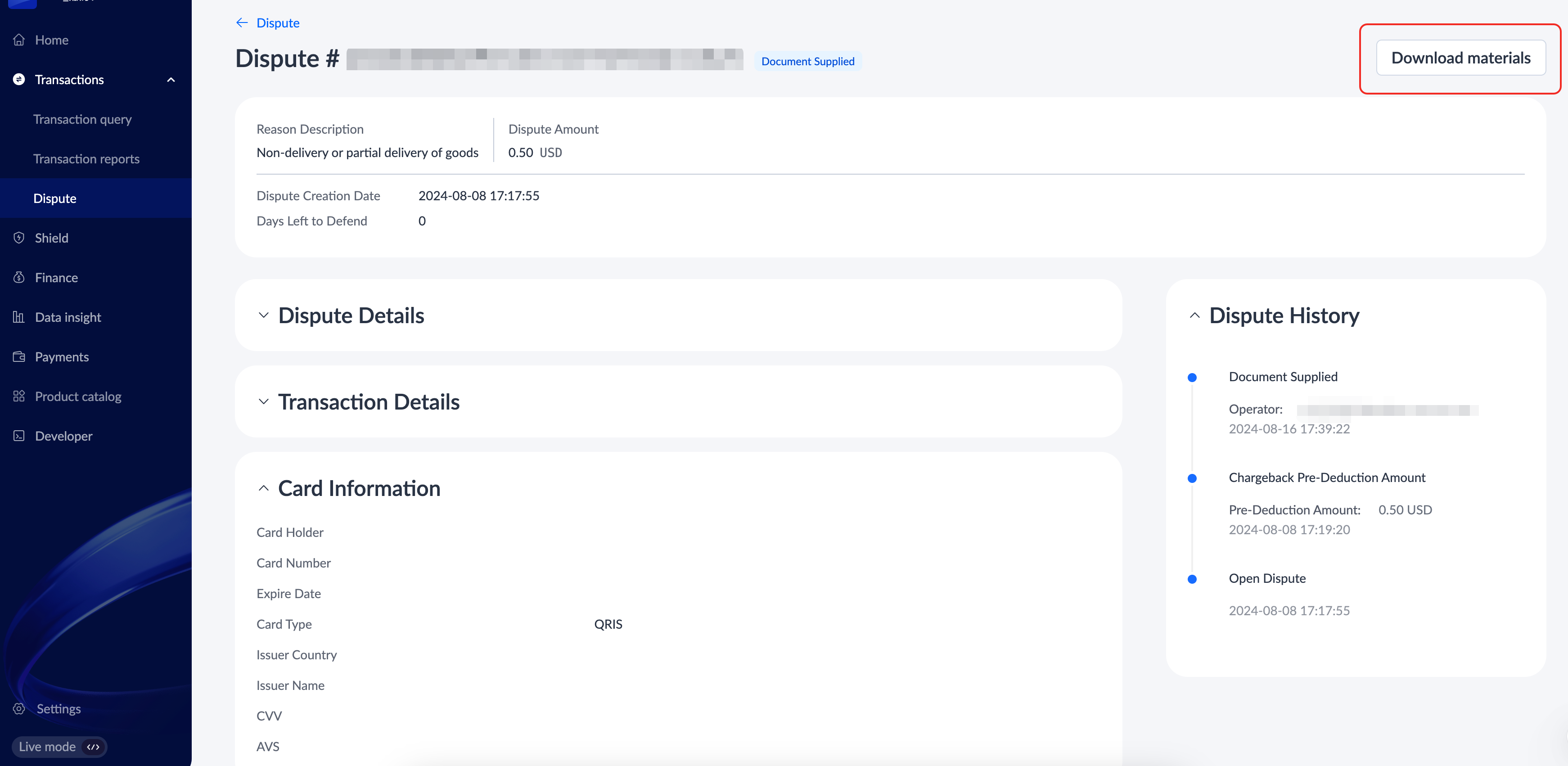
Set chargeback alerts
Antom Dashboard offers Chargeback alert settings that simplify initiating and setting thresholds for Rapid Dispute Resolution (RDR) chargeback alerts. RDR automatically verifies and processes eligible refunds based on pre-configured merchant rules (such as refund thresholds) for chargeback cases, ultimately resolving them. Cases resolved by RDR are excluded from the card scheme monitoring program, helping to optimize operational costs and protect your brand reputation. For more information about the RDR, refer to Rapid dispute resolution.
Take the following steps to configure chargeback alert settings:
- On the Dispute page, click Chargeback alert settings in the top right to configure RDR rules.

- Click Configure rules on the Chargeback alert settings page to set RDR rules and threshold ranges.

- On the Configure rules page, you can configure different rules based on different currencies, chargeback amounts, and other attributes, up to 5 rule sets. Once configured, click Submit rule update to complete the setup. At this point, a pop-up window will appear to confirm the configuration rule again. Click Confirm to proceed to the next step.
|
|
- After the configuration request is submitted, the system displays a prompt that the request is in progress. You can view the approval progress and adjustment history of the RDR rules on the Chargeback alert settings page.
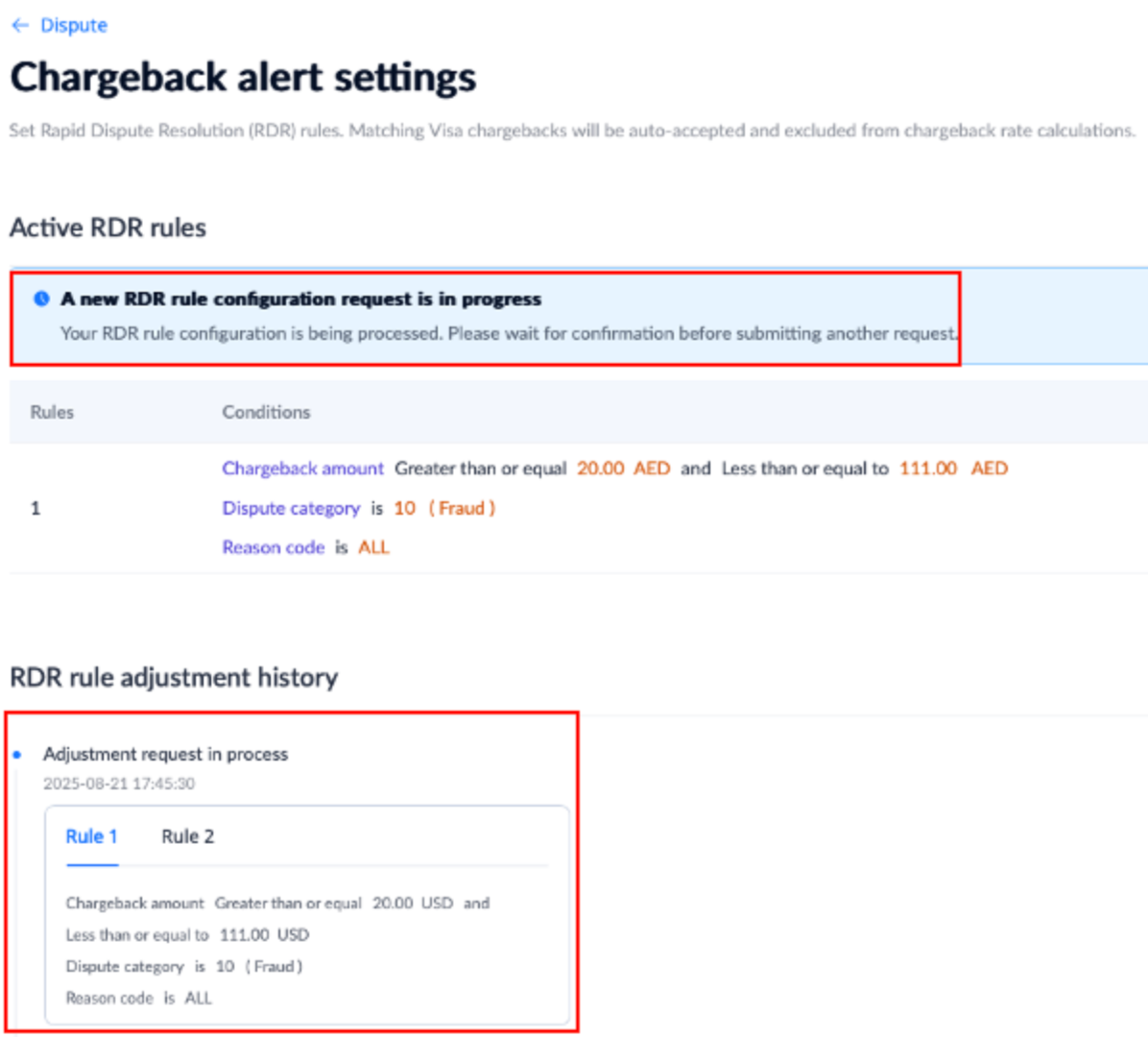
- After the request is approved, the Chargeback alert settings logo on the dispute page turns green to indicate that the configuration is complete. Click Chargeback alert settings to enter the details page to view the adjusted RDR rules and adjustment history.
|
|