Acquirer management
Log in to APO Dashboard and locate Acquirer Management under Payment methods. Then choose the acquirers you need to add and click the Initiate connection.
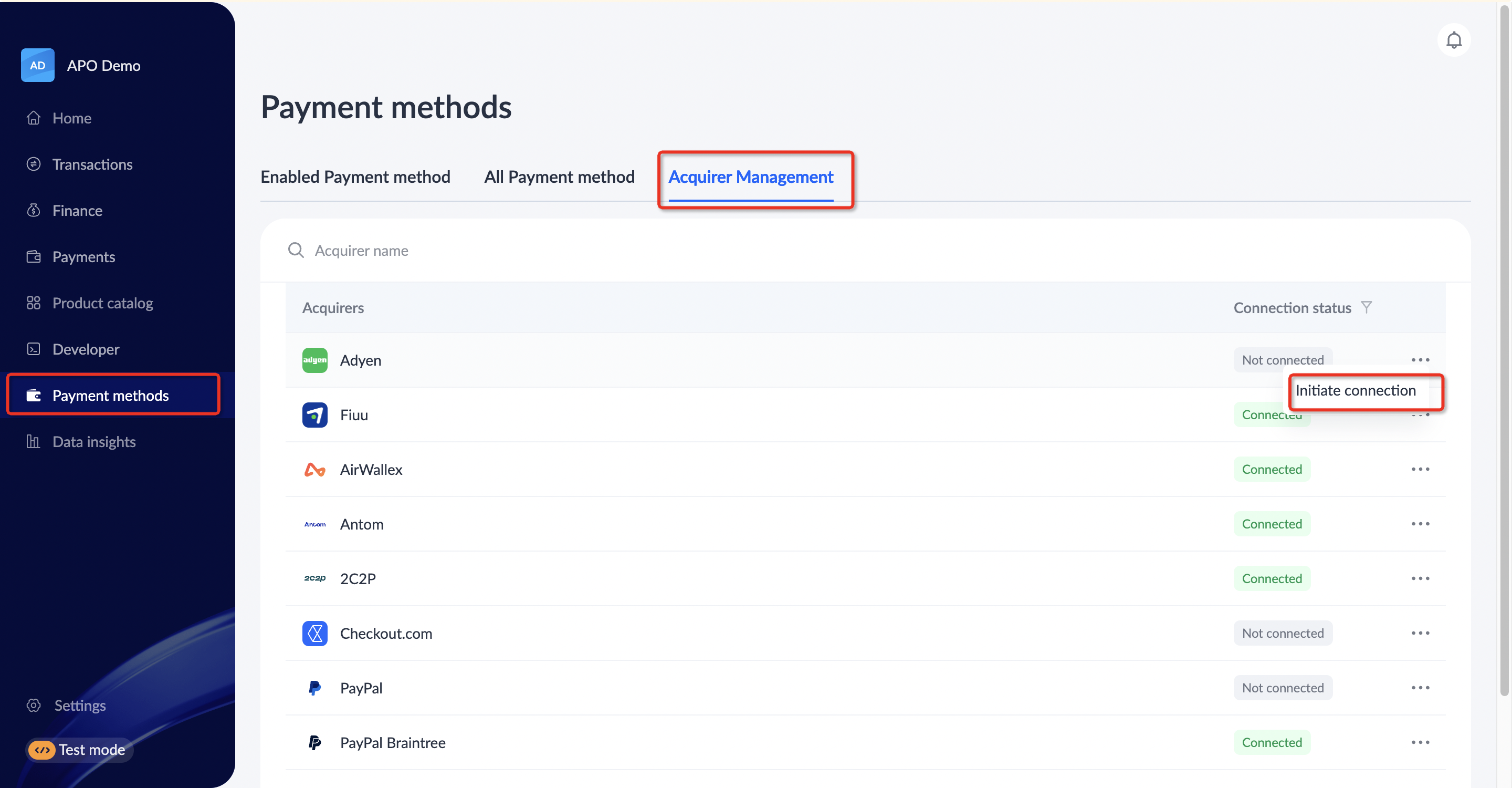
Acquirer connection process
After initiating the connection, you can finish the acquirer connection according to the following steps in the pop-up window:
Note: The configuration requirement may vary depend on acquirer's requirement.
- Add Acquirer's merchant account
Input relevant acquirer's merchant account(s) details onto APO Dashboard to keep track of your merchant accounts across different acquirers. Fill in the information for your merchant accounts at the acquirer.
Note: if you have more than one merchant accounts under a specific acquirer, click Add a merchant account to add, which can only submit up to 3 accounts at a time.
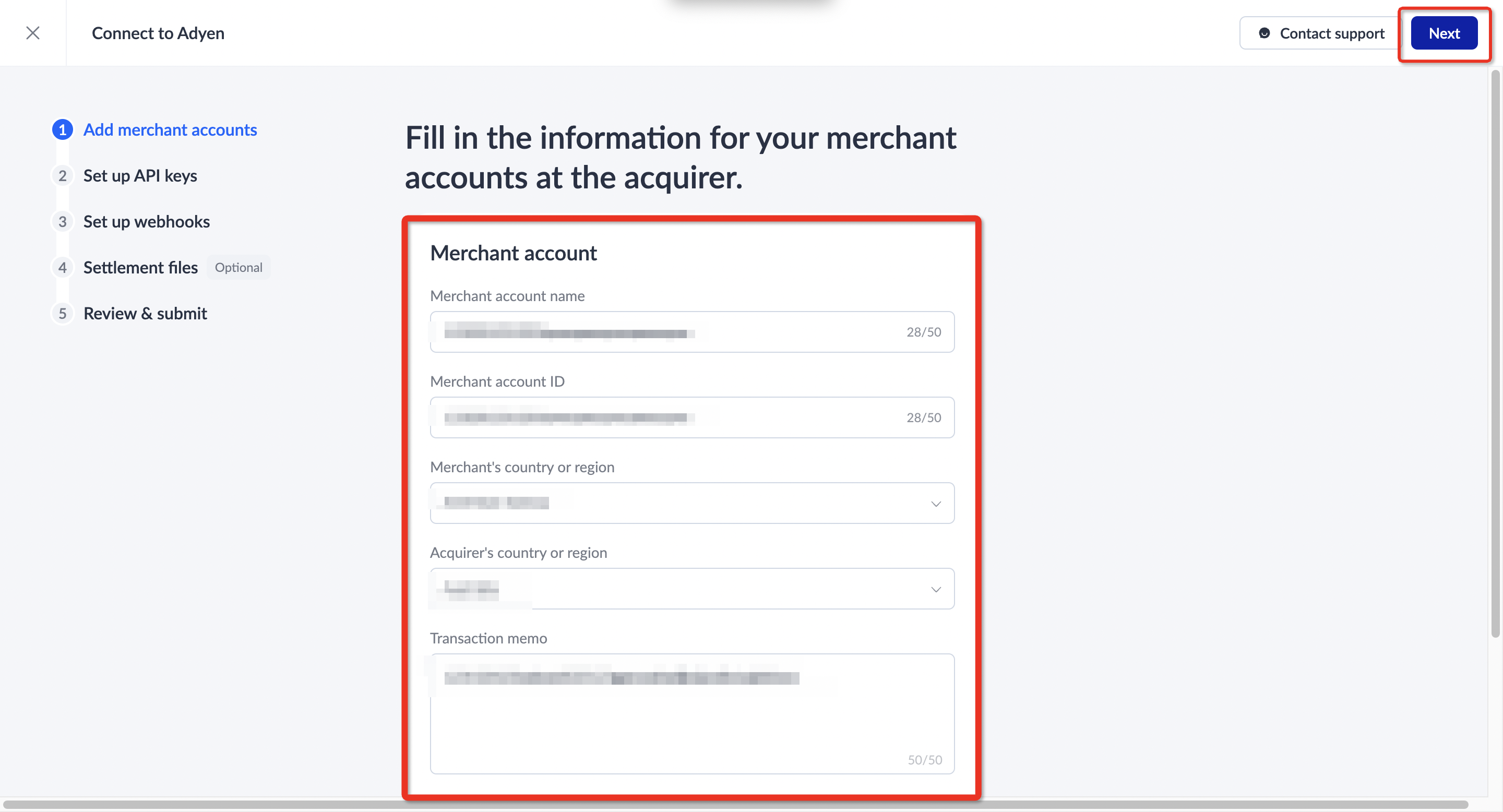
- Set up API keys
Create and retrieve an admin API keys from the acquirer's portal and input in relevant field on APO portal, to authenticate API requests.
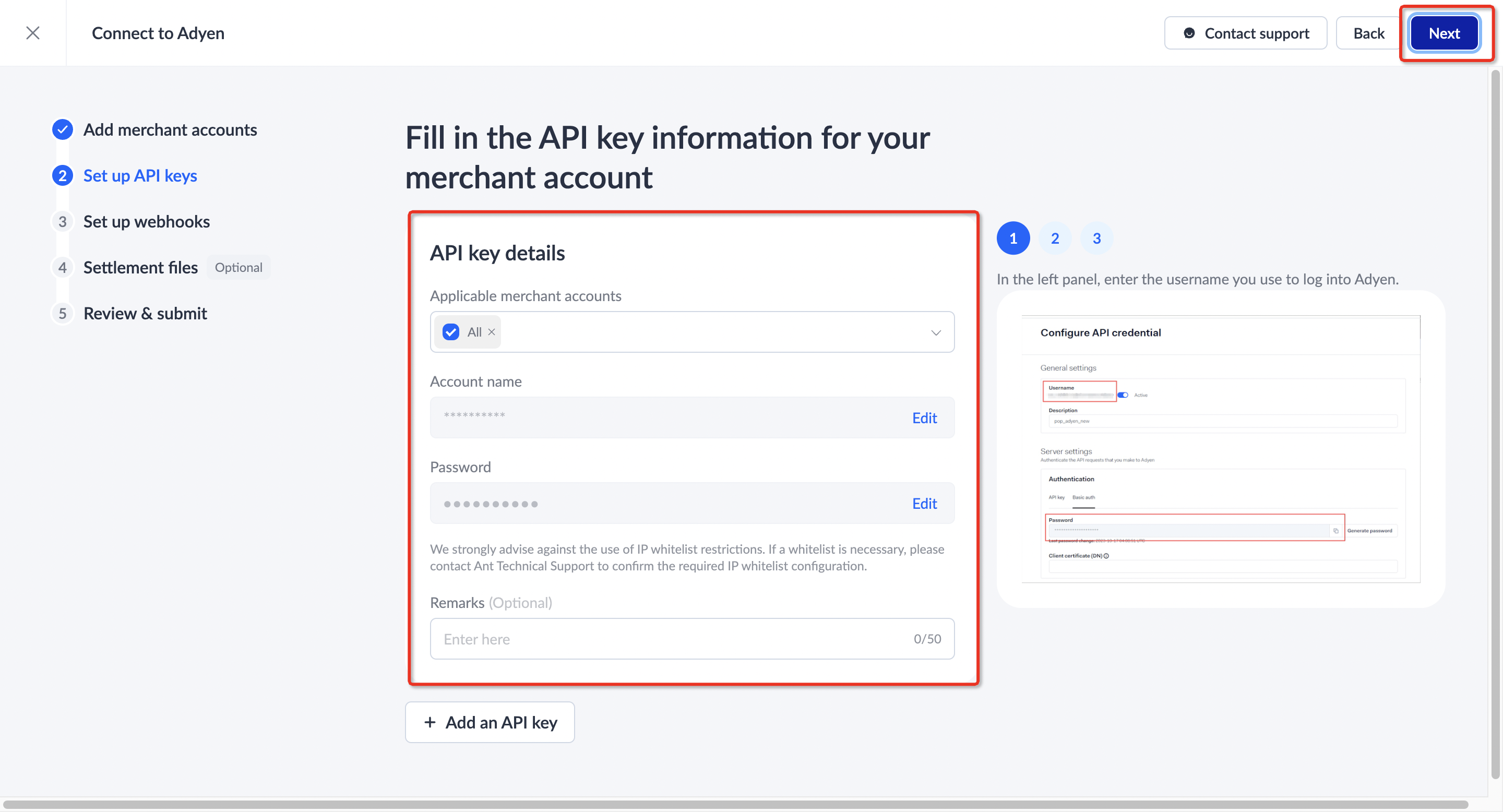
- Set up webhooks
Copy the endpoints provided by APO and proceed to configure the relevant URLs onto Acquirer's portal, allowing payment events to be notified and returned.
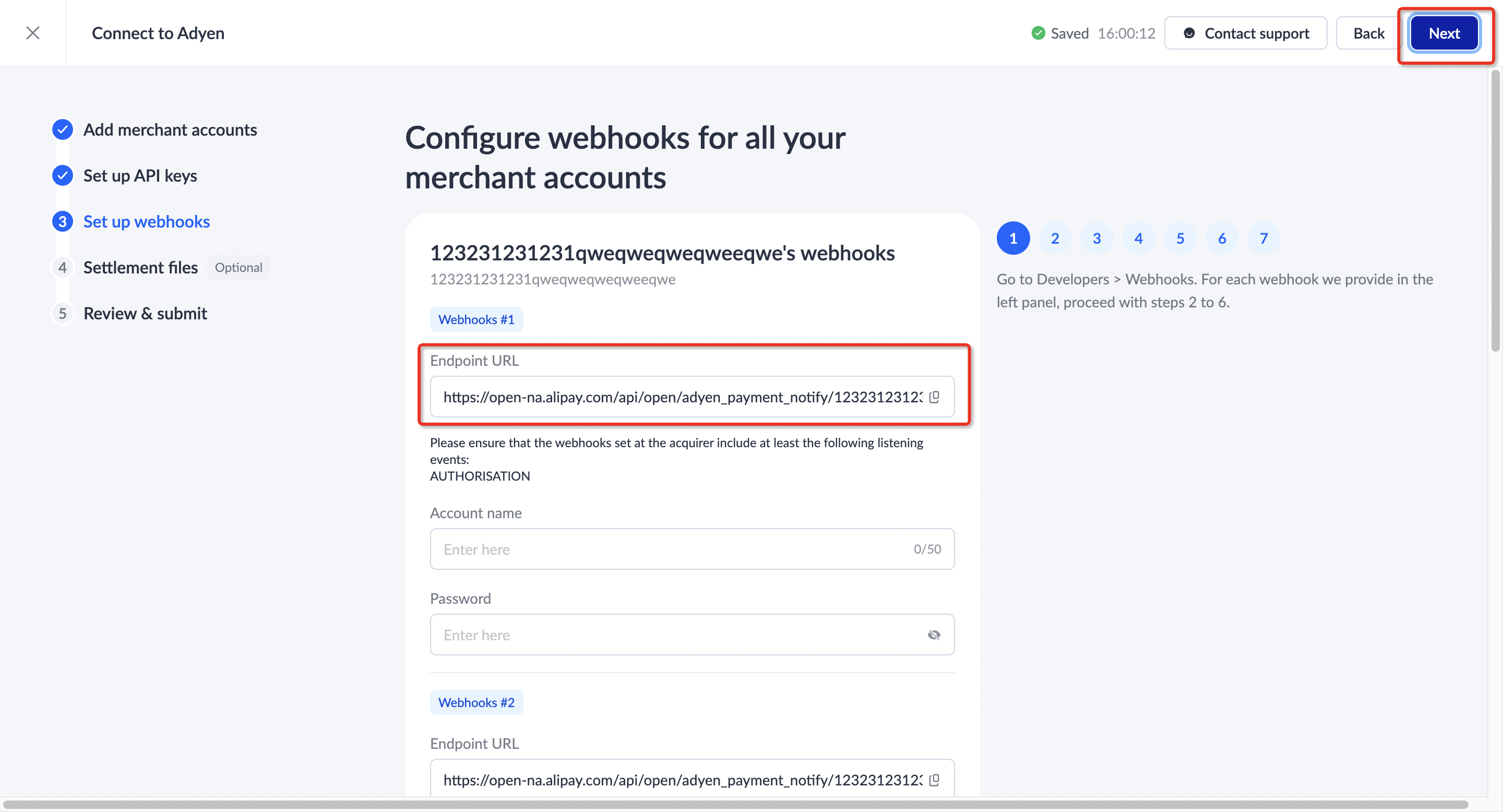
- Set up settlement files (optional)
Currently the downloading of settlement file in SFTP mode are not supported on portal. Please contact APO Techinical support to configure to access to settlement file.
- Review and submit
Review the previous input, and submit the details to complete the connection. If you need to modify the information, click Edit. Once confirmed, click Submit.
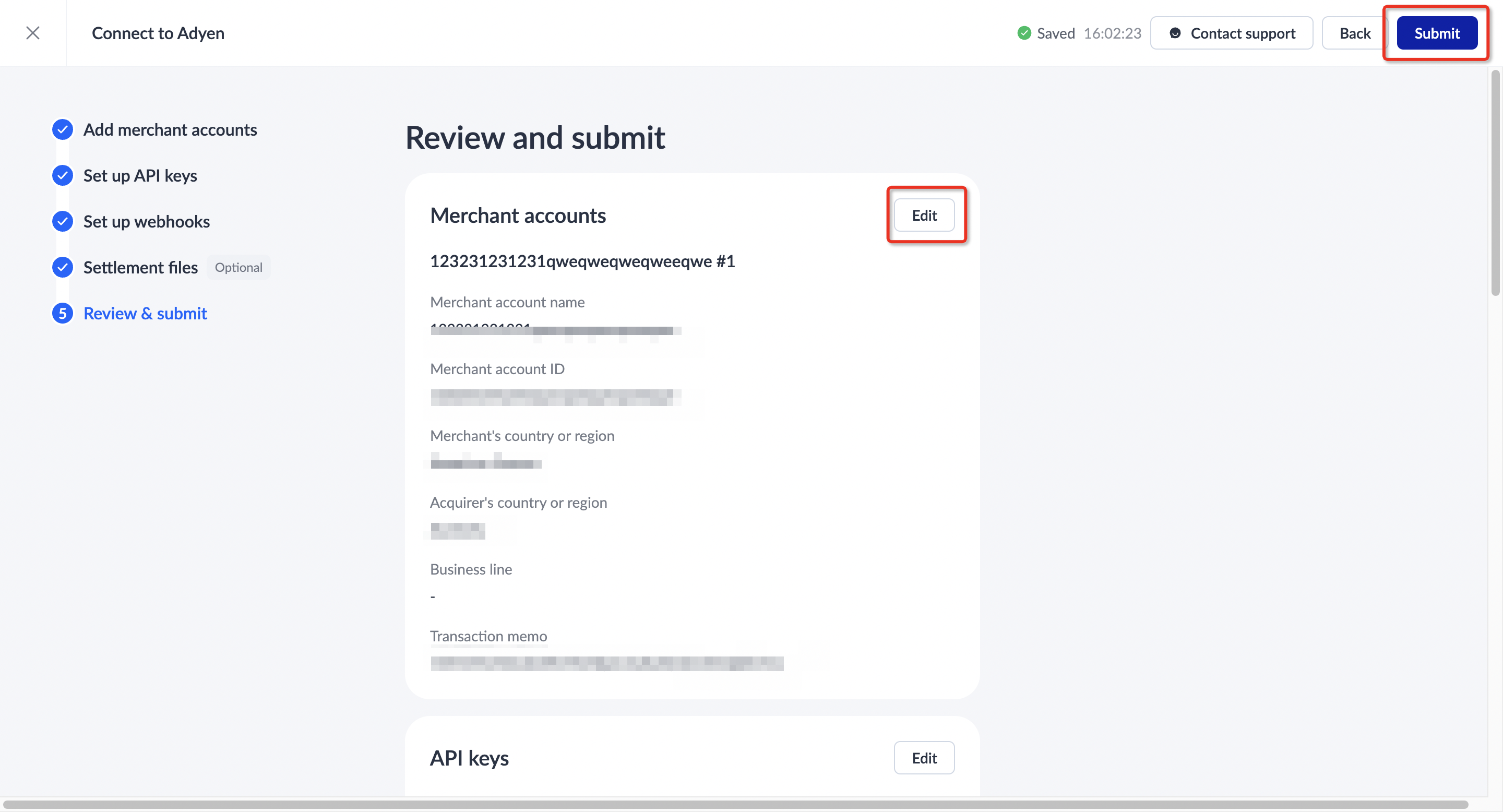
After completing the configuration steps above, you have successfully connected the acquirer and can now proceed to activate the payment method.
Note: If you have additional acquirers or payment methods that are not available on the APO Dashboard, please contact APO Technical Support for further assistance.
