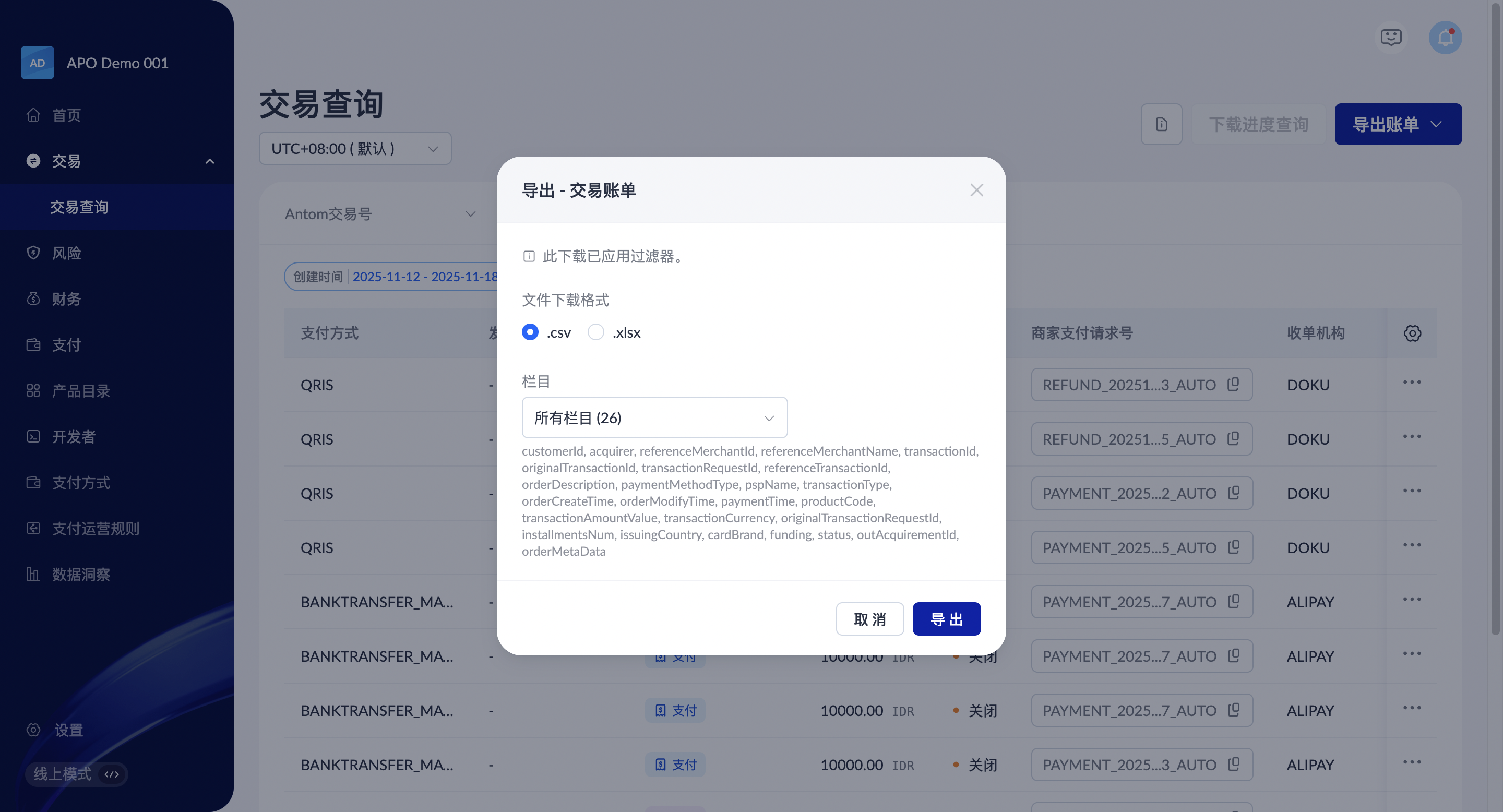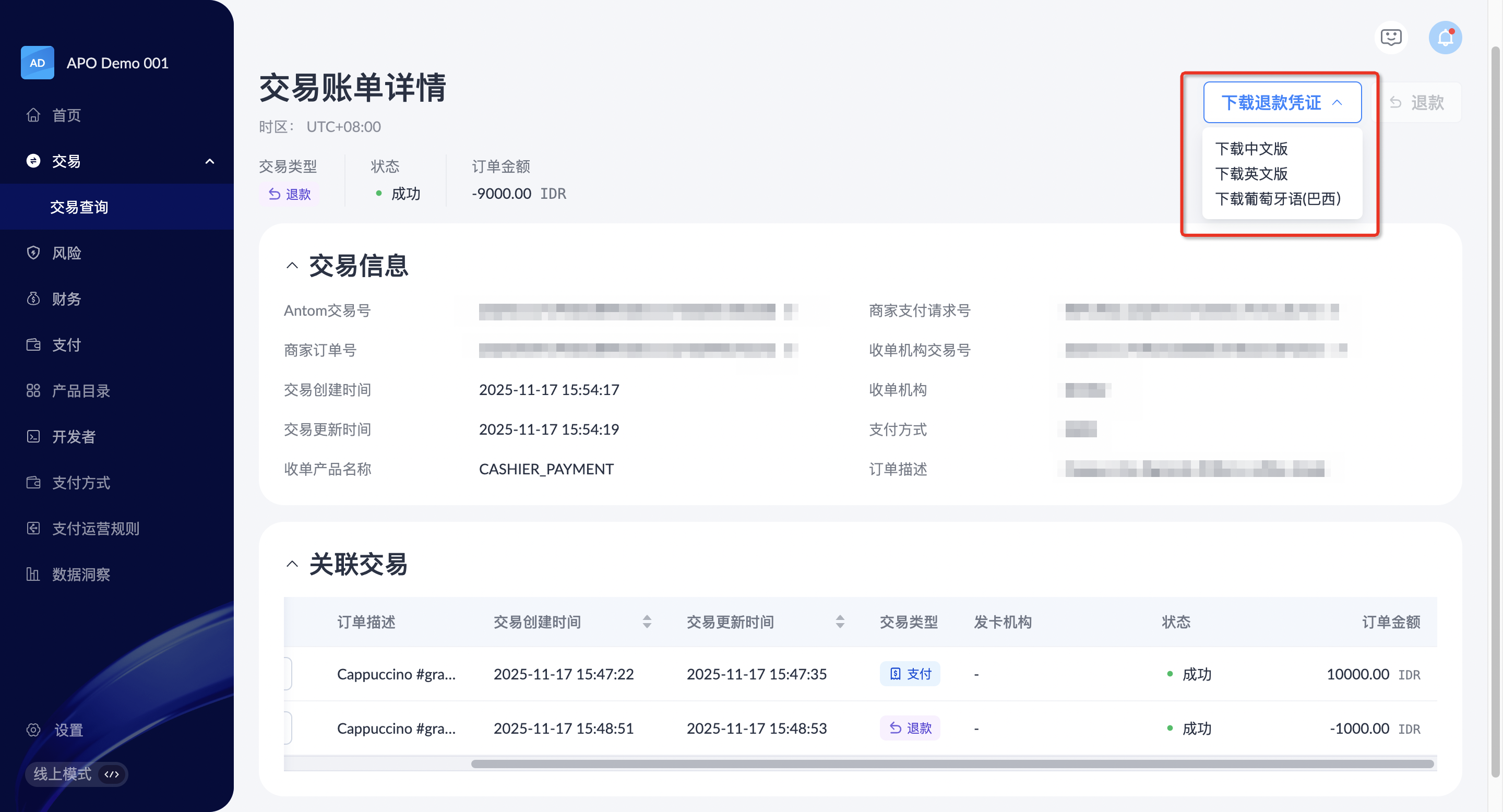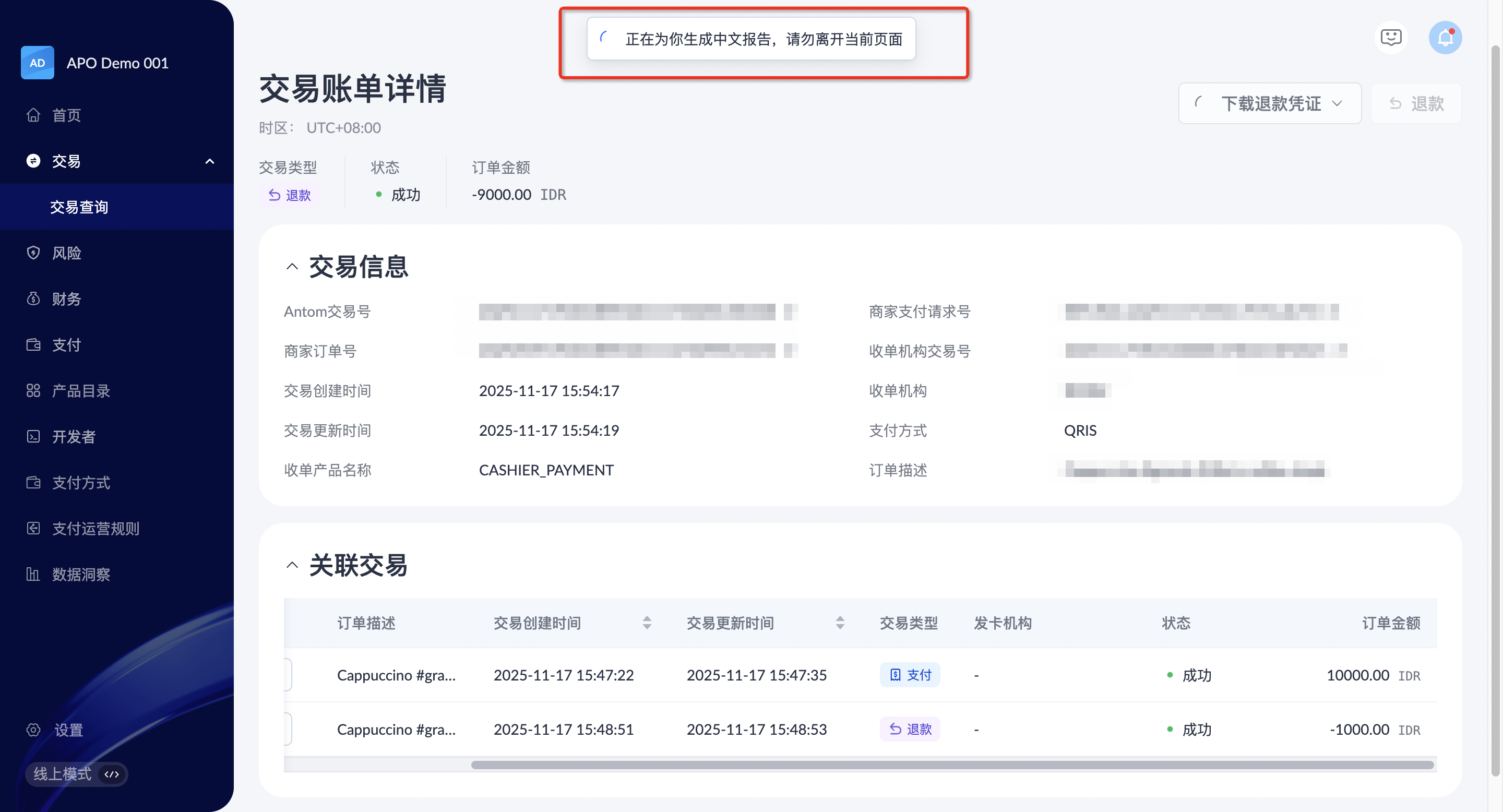交易
您可以在 APO Dashboard 的 交易 模块中完成以下任务:
- 实时查询成功交易的信息
- 对成功支付的交易进行退款处理
- 下载实时交易明细报告,或从交易报告日历中下载交易明细报告
查询交易
在 交易 > 交易查询 模块下,您可以查询所有成功交易的记录,该模块下的交易信息是实时变化的。您可以通过 交易创建时间、订单描述、支付方式、交易类型、发卡机构 和 状态 对交易进行筛选。
同时,您可以点击 默认设置 筛选所需的交易详情信息字段。
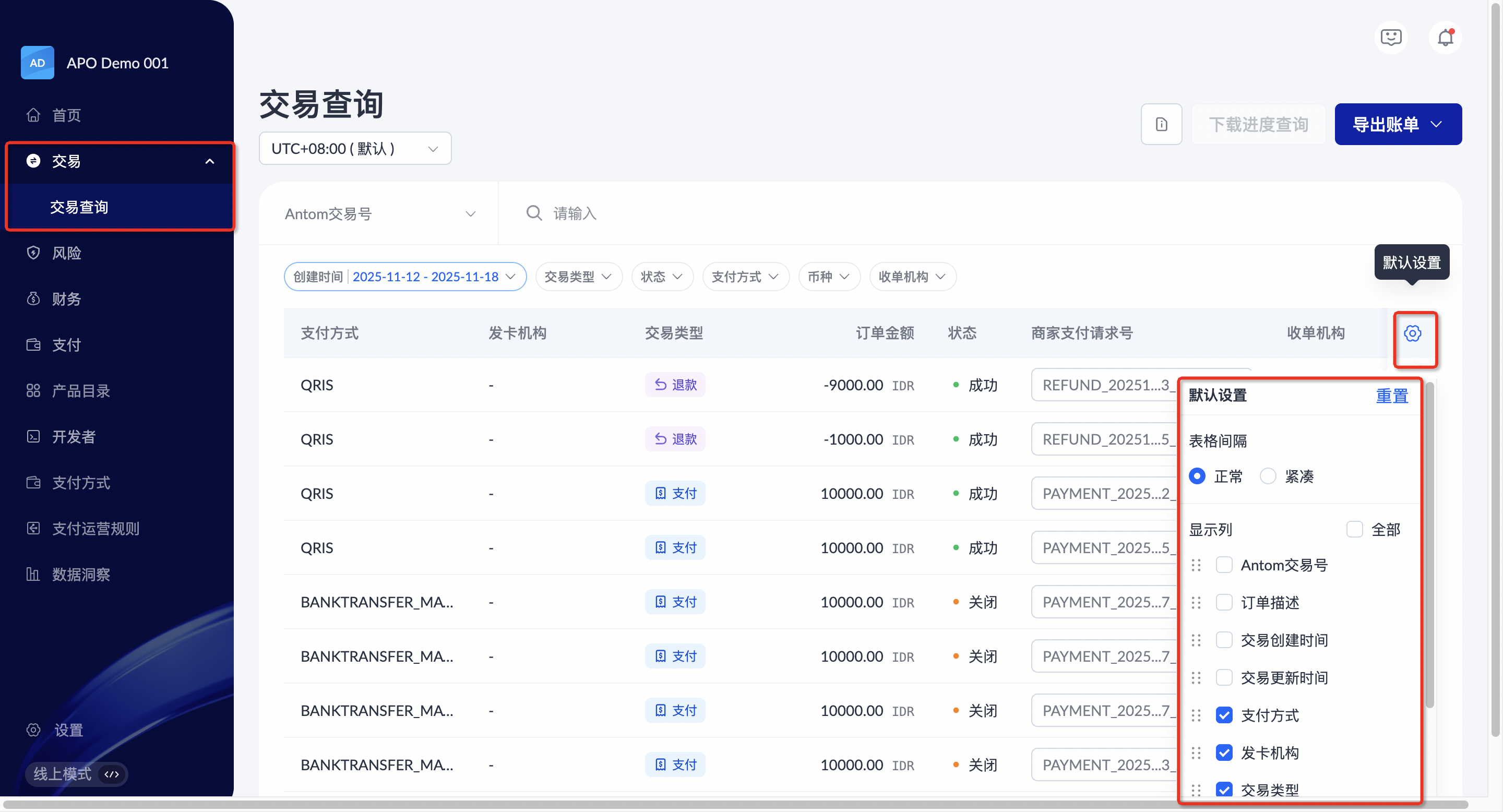
您还可以从下拉菜单中筛选所需的交易明细字段,并选择诸如 Antom 交易号、商家订单号、商家支付请求号或收单机构交易号等条件。筛选后,您可以输入特定 ID 来查看某笔交易的详细信息。
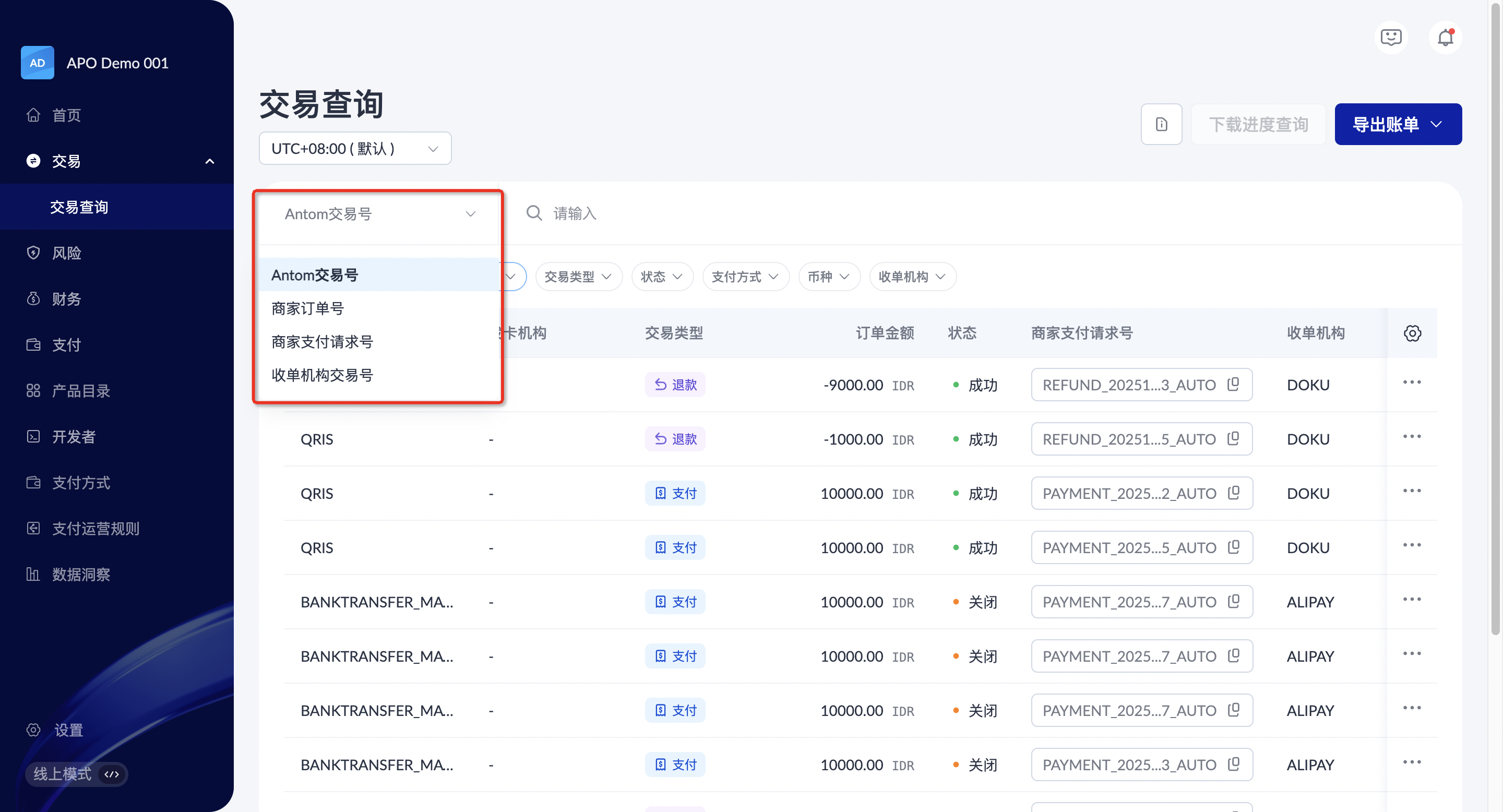
退款
您可以在 APO Dashboard 的 交易 > 交易查询 模块中发起退款并查看退款结果。
发起退款
对已成功支付的交易发起退款,请按照以下步骤操作:
- 筛选要退款的交易,或直接搜索要退款交易的 Antom 交易号。
- 点击要退款交易的 Antom 交易号,进入交易详情页面。
- 点击 退款 按钮发起退款流程。
- 进入退款流程后,您需要:
- 输入退款金额与退款原因(选填)。
- 确认退款信息,输入 Antom 支付密码 后点击 提交 。首次通过门户发起退款时,需要点击 Antom 支付密码 输入框下方的 修改密码 来设置密码。
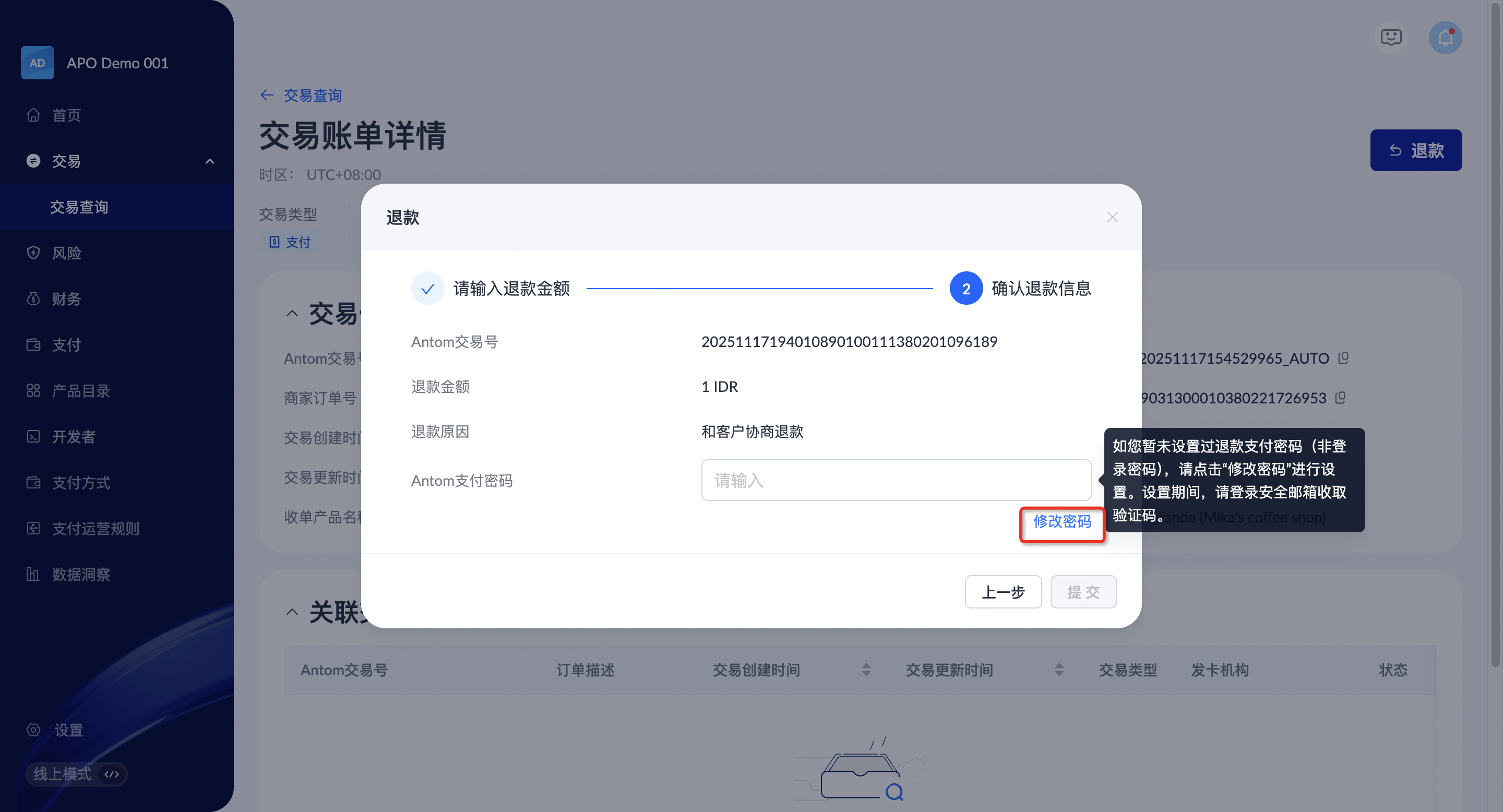
查看退款结果
筛选想查看的交易,当 交易类型 显示为 退款,且 状态 为 成功 时,即表示交易退款成功。点击某一笔 Antom 交易号即可查看该笔退款订单详情。
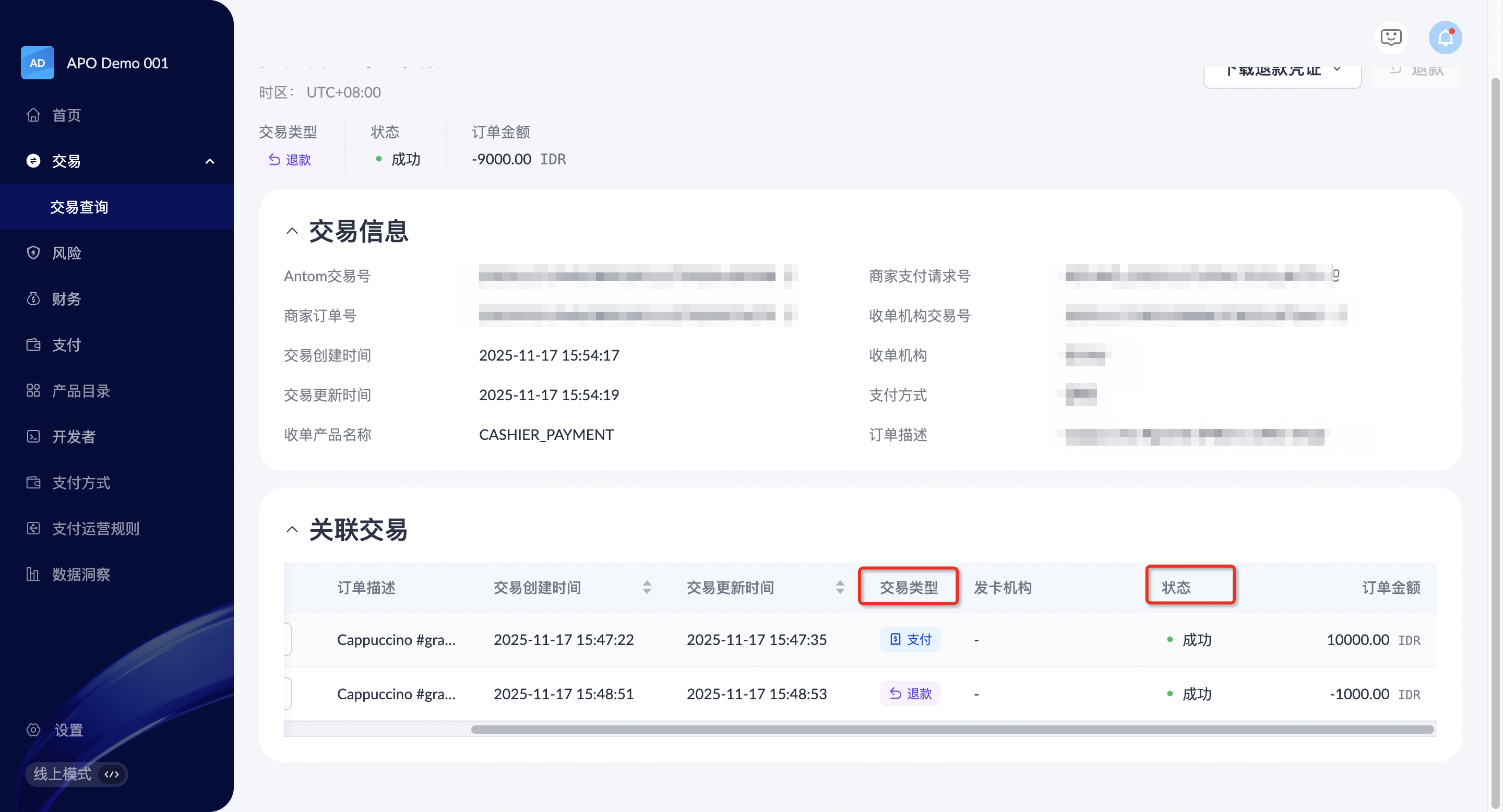
下载退款凭证
APO 提供退款凭证功能,可作为商户已成功为客户处理退款的官方证明。此功能可确保透明度,增强客户信任,并为双方提供清晰的交易记录。
点击 交易 > 交易查询 进入 交易查询 页面,选择需要查询的 Antom 交易号,点击具体的交易号进入 交易账单详情 页面。交易成功退款后,页面右上角将显示 退款 和 下载退款凭证。如果存在关联交易,它将显示在下面的 关联交易 区域中。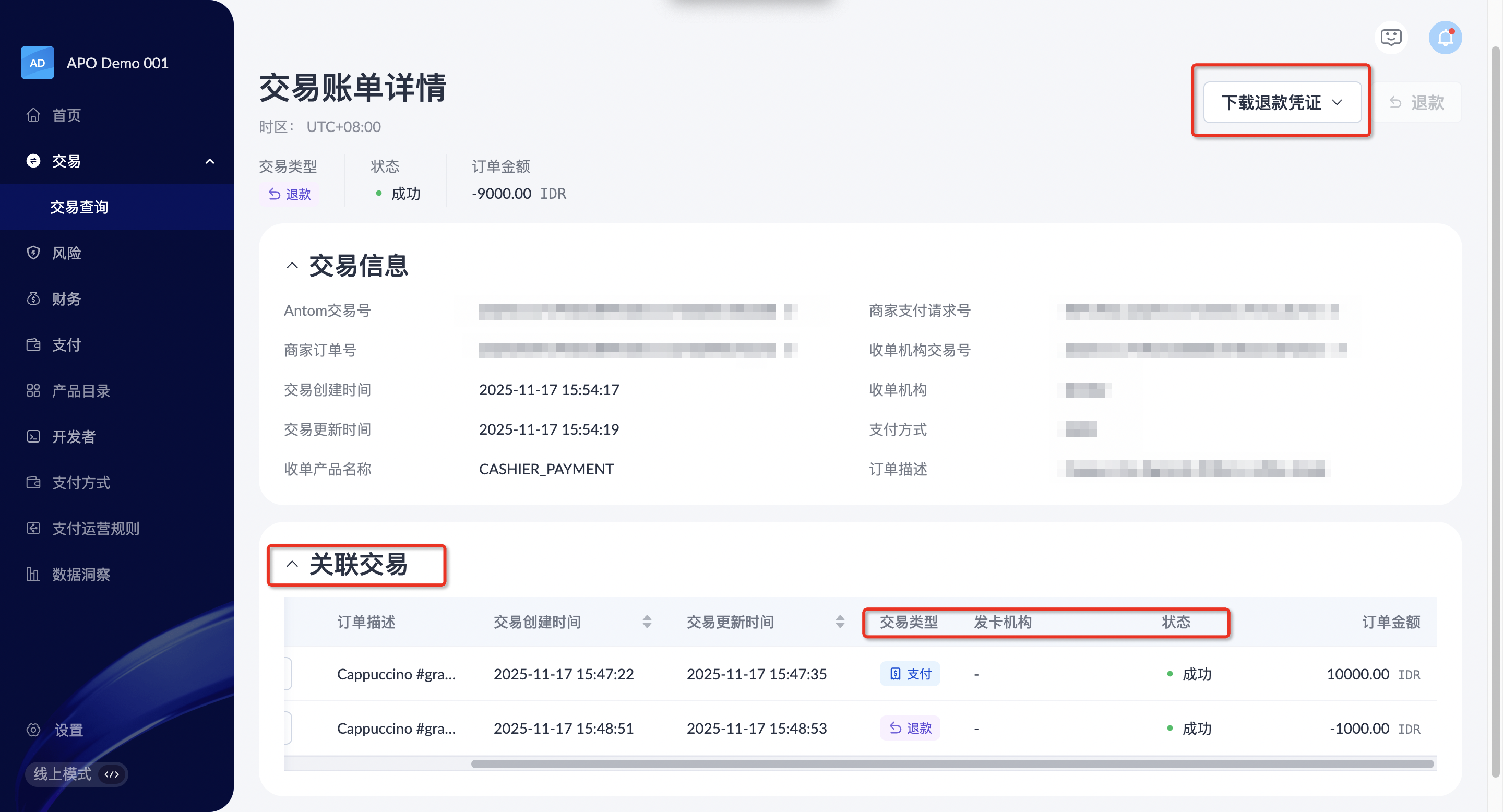
如需下载退款凭证,将鼠标悬停在 下载退款凭证 下拉菜单上,点击所需要的语言。目前,APO 支持下载英语、中文和葡萄牙语(巴西)的退款凭证。选择所需的语言后,页面会显示下载进度,下载的退款凭证以 PDF 格式显示。
|
|
下载对账文件
您可以按照以下步骤在 APO Dashboard 点击 交易 > 交易查询 下载交易明细报告:
- 筛选需要下载的交易明细
- 点击 导出账单 自定义报告
- 选择下载文件格式(.csv或.xlsx),并根据提供的字段自定义交易明细报告
- 点击 导出 完成下载
实时报告支持将交易明细导出至单个文件。